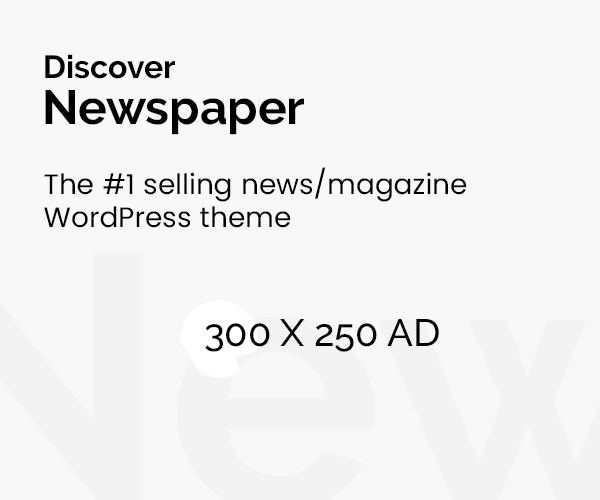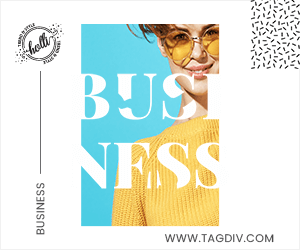When you see the error “Your organization’s data cannot be pasted here,” data-protection policies prevent specific actions on your device. This restriction often comes from Microsoft Intune or other management tools set up by your organization. Understanding the basic troubleshooting methods might help you fix this problem quickly.
This article will explain what this error means, why it appears, and the steps you can take to fix it. We’ll also discuss several reasons, such as data protection policies or restrictions set by your organization, and guide you through some troubleshooting methods to overcome these issues.
The Contents Table What Does Your Organization’s Data Cannot Be Pasted Here Error Mean?
Why Your Organization’s Data Cannot Be Pasted Here Error Occur
How to Fix Your Organization’s Data Cannot Be Pasted Here Error.
What if Your Organization Blocked this File Error?
How to Fix Error
Why Can’t I Copy and Paste on My iPhone?
Conclusion
FAQs
What Does Your Organization’s Data Cannot Be Pasted Here Error Mean?
When you see the error “Your organization’s data cannot be pasted here,” it means that you are trying to copy data from an application that the organization has approved (like Microsoft Outlook or SharePoint) to one that it has restricted (like a personal app or website). Both desktop PCs and mobile devices could face the problem. It protects sensitive information in specific organizations where security is most crucial.
“Your organization’s data cannot be pasted here” error popped up due to the security feature of Microsoft Intune Policy Management (MIPM), which does not allow transferring data to some unknown software on the same computer. Even when data is sent to an authorized program, the same error could still happen if the Office or Outlook software is outdated.
Why Your Organization’s Data Cannot Be Pasted Here Error Occur
Here are a few reasons why “Your organization’s data cannot be posted here error.
Microsoft Intune Policy: This error occurs due to Microsoft Intune’s data protection policies. These policies protect personal information about the organization. When the data is turned on, Intune locks and limits the ability to cut, copy, and paste so that the private information cannot be misused.
Data Protection Policies: Organizations have set up data protection policies. These policies limit the exchange of specific data types between apps to protect them from potential security risks. If your software breaks any of the rules, an error will appear.
Outdated Application Versions: Outdated versions of programs like Microsoft Office or Outlook can also cause the “Your organization’s data cannot be pasted here” error. They may lead to compatibility problems and bad user experiences. Most updates are compatible with data copy and have security improvements, which can resolve many issues.
File corruption: Errors like “Your organization’s data cannot be pasted here” can occur if the files you upload do not have the appropriate security settings. Corrupt files can be repaired or restored to fix this. Character Restrictions: Every software within the organization has a character limit. If this limit is exceeded, the error “Your organization’s data cannot be pasted here” appears. The operating system restricts the character count one can input in specific programs to ensure the safety of private data and raise confidence levels in data security procedures.
Technical Issues: Technical issues that prevent data from moving across apps might cause the error “Your organization’s data cannot be pasted here.” These could include program conflicts, system updates, or issues with network connectivity. One may have to update the software or restart the apps to fix such technical issues and make the apps function correctly.
How to Fix Your Organization’s Data Cannot Be Pasted Here Error.
Here are some easy troubleshooting techniques that help you to solve cannot paste into Outlook problem quickly:
1. Modify the Intune app’s protection policy.
To fix this error by adjusting the Intune App Protection Policy, follow these steps:
Enter your admin details to log in to the Microsoft Intune admin centre.
Select Apps > App protection policies from the admin centre.
Set up an appropriate app protection policy on the app where an error occurs. Provide all the details for creating a new policy here.
Then click on Settings>Data Protection>Data Transfer. Select All or Managed apps only for “Restrict cut, copy, and paste between other apps.”
After verification, restart the devices and save the modified settings to ensure the changes occur.
2. Restart Your Computer:
Try restarting your computer to resolve the “Your organization’s data cannot be pasted here” issue. This simple procedure often resolves policy-related restrictions by restarting system functions and quickly resolving problems affecting managed programs’ copy-paste functionality.
3. Microsoft Office: Update: “Your organization’s data cannot be pasted here” error may be caused by an outdated Office or Outlook installed on your computer. To update Microsoft Office and resolve the issue, follow these steps.
Open any Office program, such as Word or Excel.
Select File> Account. Click Update Options under Product Information.
To upgrade to the latest version, click on Update Now.
Restart the Office app to set up the updates.
Try pasting the data again to see if it fixes the error.
4. Edit and Save the File
The error “Your Organization’s data cannot be pasted here” can be fixed by opening the File and adjusting it. For example, Open a new Excel spreadsheet; after adding text to one of the cells, fill in the other empty cells with any colour and save it.
If the error occurs in one of the Office software and you cannot paste it into Outlook, then save the information in a text file or a non-managed document editor (like Notepad) rather than pasting it directly from a managed program (like Outlook). Once this new File has been saved, open it, copy the text, and attempt to paste it into the program you want.
If the issue persists, close the File, exit the app, and wait for thirty seconds. Then, open the problematic File and try to paste your data again.
5. Make a new file (linked to Excel)
If limited organization data is pasted into Excel, try the following steps to resolve the error “Your organization’s data cannot be pasted here”: Open Excel and make a new file.
You can pick any cell and add colour or make a minor adjustment, such as changing the text’s size or font.
This new File will saved in the OneDrive for Business folder.
After the File has been saved, try to paste the organization data into it.
6. Use Approved Apps:
To avoid the error “Your organization’s data cannot be pasted here,” only use the organization’s authorized software. In other words, you should only copy and paste data into programs such as Microsoft Outlook or SharePoint. By following these instructions, you can reduce the risk of data breaches and make sure security rules are followed.
7. Ensure the File Is Editable
The “Your organization’s data cannot be pasted here” issue can sometimes be solved by selecting “Enable Editing.” It may be read-only if it opens in Protected View, which means you cannot paste your data there or perform other tasks. This restriction is removed when editing is enabled. To do this, click the Enable Editing button on the File’s top yellow bar. You can fully edit, save, and copy the data within the document.
8. Contact Your IT Admin
If the issue persists, contact your administrator for further help. Your IT administrator can fix the “Your organization’s data cannot be pasted here” error by reviewing and modifying the Microsoft Intune settings that control device data sharing. They also ensure you copy and paste data using apps with the necessary permissions.
The administrator also checks location-based restrictions that might prevent data access and updates outdated programs. By identifying and resolving compliance issues with the administrator, you can simplify data transmission while maintaining privacy rules.
What if Your Organization Blocked this File Error?
The error “Your organization has blocked this file” means that your organization’s security settings or IT policies are blocking access to a particular file or type of File. Organizations do this to keep a secure environment and protect their data. Users might do it for many reasons, such as avoiding the leaking of sensitive information, fighting viruses, and keeping up with regulations.
How to Fix Error
To resolve this issue, you can do the following:
Contact IT Administrator: Contact your IT or administrative department for more information. They tell you important information about why the file is blocked by the system and whether you can unblock it. Use a Different Browser In some cases, switching to a different web browser can help overcome the restriction. If you’re using Chrome, open the same File with Firefox or Edge to check it.
Change Download Location: You can solve this error by modifying the file download settings. To resolve the error, try changing the download’s default location.
Check for Security Policies: If you own your device and still see these restrictions, check any security settings that you may have set up incorrectly. You need to access the system settings or registry configurations for this.
Why won’t my iPhone let me copy and paste? If you are unable to copy and paste data on your iPhone, you may have one of the following issues:
Software Bugs: Sometimes, updating software brings bugs. For example, most people complained about copy/paste problems when they updated to iOS 16. Restart your device or check for more updates to fix such bugs.
Settings Adjustments: Make sure Handoff isn’t the cause of the issue. Go to Settings > General > Handoff, toggle it off, and log out of your iCloud account. Then turn on the Devi again.